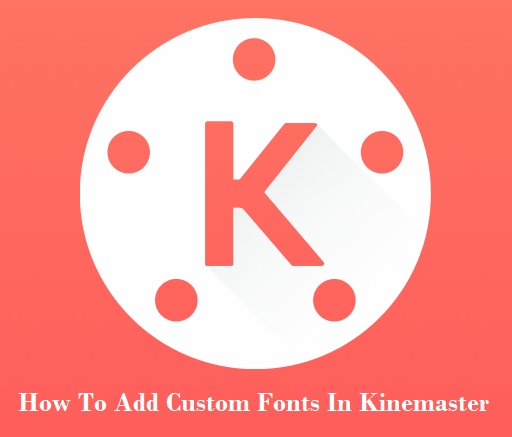If you have ever edited a video on mobile, you must have heard about KineMaster. It is a fantastic video editor for all types of video editors. It allows its user to edit the different types of videos so quickly. But when you edit any professional video, you need to use numerous fonts to make your video more eye-catching. KM Font Installer can make your video more professional and eye-catching than an ordinary Kinemaster. Then you need to add custom fonts to your KineMaster app. This blog will tell you how to add custom fonts in KineMaster.
What is KineMaster?
KineMaster is one of the best photo editing applications that allows users to edit any video professionally. It is available on android, IOS devices, iPhones, and iPad. Creating high-quality video, KineMaster allows its users to cut, order, transition, and export video clips into polished ones. You can also attach music, sound effects, voiceovers, and voice attachments. In addition, You can adjust color through filters and enhancers. Finally, you can adapt Movement and speed by using animation tools and adding motion to different layers.
How to Add Custom Fonts in KineMaster?
Nowadays, adding custom fonts has become very necessary for making professional videos. A good font can give your video a more attractive look, and people feel more connected to this kind of video than an ordinary video.
- First, go to the google play store.
- Click on your Id, then click Play Protect, and disable both the Scan apps with Play Protect & Improve harmful app detection settings.
- Download the Custom fonts from our website, where I have provided a zip file of 200 fonts, and extract it on your device.
- Now open the KineMaster app and add a text on the timeline.
- Then press on the Font option (Aa). Then you will see two categories of fonts shown: one in android and another in Latin.
- Now open the KM fonts Installer app, then click on ‘Install Fonts (Aa).
- Then go to the folder where you have to extract the 200 fonts and select all fonts.
- After adding all the fonts, again open the KineMaster app.
- Go to the font’s option, and you will see all added fonts.
- Now you can use all the fonts and export the video.
Conclusion: If you are a video creator, you must have some good fonts in your KineMaster app. You like to use different fonts in Different videos according to your choice. But the Original KineMaster app can’t provide you with all the fonts. So, you searched for good fonts outside. But if you have read this blog, from now, I hope you don’t need to search anywhere for it. I have tried to provide all the information you were looking for and give you proper instructions for adding this to your mobile. I hope you like this blog.