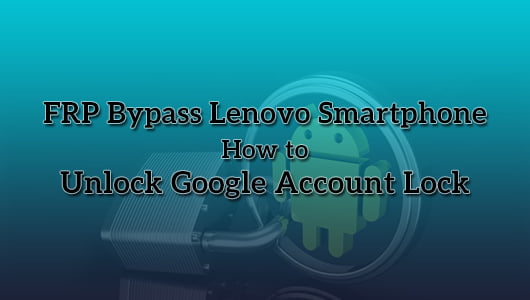Are you looking for a simple method to FRP bypass Lenovo Tab 4 8 Plus? Well, in this post, we will share the complete tutorial on the Lenovo Tab 4 8 Plus FRP bypass without PC.
It is common for most Lenovo Tab 4 8 Plus users to forget their Google email and password because many people don’t need to log in more than once.
So after using this device for a long time, you can easily forget the password. However, when you perform a factory reset, then you have to log in to your Lenovo Tab 4 8 Plus using the same Gmail ID.
In that case, if you cannot remember the exact email and password, Google will lock your phone because of FRP.
To unlock FRP bypass Lenovo Tab 4 8 Plus, you have to use any bypassing tool or method. Here, we will show you the simple and effective technique for the Lenovo Tab 4 8 Plus FRP bypass.
FRP Bypass Lenovo Tab 4 8 Plus Phone without PC
After releasing the Android Lollipop 5.1, Google has provided a new security system known as FRP to protect your device and information.
If you forget your Google account info and need to log in to your Lenovo Tab 4 8 Plus phone, you need to bypass the FRP lock.
Also, after performing the factory reset, the Google FRP lock will be initiated, and you have to type the email and password you have used before.
So if you fail to remember the correct email and password, you have to unlock or remove the Google account lock from your Lenovo Tab 4 8 Plus smartphone.
We have shared how to bypass Lenovo Tab 4 8 Plus FRP and recover a Google account from another device in this post.
Also, we will introduce FRP bypass APK and unlock FRP without OTG. But first, let’s check out what Google FRP is?
What is the Lenovo Tab 4 8 Plus FRP Bypass?
, known as FRP, is a security feature on Android smartphones provided by Google.
It is working from Android version 5.1 to the current Android version.
Once registered a Google account on Lenovo Tab 4 8 Plus, the FRP is enabled automatically.
When your device has been Factory Reset in an untrusted environment, the FRP lock has been activated.
In this case, to unlock Lenovo Tab 4 8 Plus FRP lock, you need to sign in with a Google account that is logged in previously on the device.
If you fail to sign in or forget the password, then the phone will be FRP locked.
In such a situation, you need to know how to bypass Google account verification FRP on Lenovo Tab 4 8 Plus. If you encounter the same problem, the article is for you.
However, if you log out of your Google account before the Factory Reset and remove the entire Google account, follow the tutorial below.
How to FRP Bypass Lenovo Tab 4 8 Plus?
Here, we will share how to bypass the Google account verification lock on Lenovo Tab 4 8 Plus. So, keep reading the complete article and find out the best solution.
As you know before, when you want to delete the complete information of the Lenovo Tab 4 8 Plus by using Factory Data Reset, the FRP lock is activated automatically.
Now you can unlock the Google account that you registered previously.
If you do not remember the Google account or password or buy an old phone from a third party, you will face big trouble.
In this case, the Lenovo Tab 4 8 Plus has become useless.
If you encounter such a situation, don’t worry. Fortunately, we have found the easiest, safest, and legal methods to Lenovo Tab 4 8 Plus FRP bypass.
In the below post, we will share a few efficient methods to unlock FRP bypass Lenovo Tab 4 8 Plus. So, let’s have a look at the below.
Lenovo Tab 4 8 Plus FRP Bypass: Recover your Google Account
Recovering a Google account is the first and the best method to complete the Factory Reset.
Before trying to FRP bypass Lenovo Tab 4 8 Plus, you can recover your Email ID or password from another device or using the computer.
Also, you can set an alternate email or number for the account you want to recover.
Google will send a verification code; you can easily set a new password for your Google account by inserting a verification code.
After resetting your password, it will take 24 to 72 hours to sync the new password with all devices registered to the account.
Once synced, you can perform a factory data reset by providing an email and a new password. By following this method, you can factory reset your Lenovo Tab 4 8 Plus without bypassing FRP.
However, if you provide the wrong password in this process, the time will restart for the next 24-72 hours to sync.
So, be careful when entering email and password on the device.
To complete the whole procedure, you need to connect your Lenovo Tab 4 8 Plus to a network and be powered up for the time being.
Warning: We strongly prohibit using our methods on stealing Lenovo Tab 4 8 Plus or someone else’s device. You are allowed to use our techniques only to your Lenovo Tab 4 8 Plus FRP bypass or unlock.
Lenovo Tab 4 8 Plus FRP Bypass without PC
Are you looking for bypassing Google account verification FRP on Lenovo Tab 4 8 Plus? Well, you are in the right place.
Here, we will discuss how to Lenovo Tab 4 8 Plus FRP bypass.
When performing a factory reset on the Lenovo Tab 4 8 Plus, wait until it reboots and prompts you to choose a language.
After selecting, you can follow the below steps.
Step 1: Connect the Lenovo Tab 4 8 Plus device to the Wi-Fi network.
Step 2: A page will appear, ask you for the Google account.
Step 3: Now tap on the text box until the keyboard appears.
Step 4: Click and hold on the “@” button until it pops up in the setting menu.
Step 5: You need to select Google keyboard layout. So, check it and confirm the Google keyboard layout.
Step 6: You will see three dots on the upper right side of the screen or more; click on it.
Step 7: After opening a new page, select the “Help & Feedback” option.
Step 8: Once opened a new dialogue, click on search and send the result from your keyboard.
Step 9: Now you will see a guide on doing this; just neglect it
Step 10: Click and hold any word from on your screen. The word will be highlighted in blue color.
Step 11: Afterward, click on the “Web Search” option located at the top of the right-side corner.
Step 12: Now, you can see a new page that helps you to select the next step to go. Click on the Google App; it will show results from the web for the word that you have just Googled.
Step 13: You will find a search box located upper center of the page. Type “setting” in the search bar and click the search button.
Step 14: Now, you will get a system settings icon on the home page. Click on the following steps: system setting icon > Backup & Reset > Factory Data Reset.
Step 15: This will prompt resetting the device to factory settings. After completing the reset procedure, you can see the welcome page of the Lenovo Tab 4 8 Plus.
Step 16: Now, connect your device to your Wi-Fi network again. If you can do it successfully, then you do not need to insert a previous Google account; instead, the phone will ask you to add a new Google account.
Step 17: Enter a new Google account, and then the Lenovo Tab 4 8 Plus will be ready to use.
This is how you can bypass FRP on Lenovo Tab 4 8 Plus. These steps will help you to unlock the FRP lock and Google account.
However, like Lenovo Tab 4 8 Plus, you can bypass Google lock on Android smartphones with Android version 5.1 and higher.
Remove Google Account Verification with the App
FRP Bypass APK, an Android application, is used to lock Google FRP on Lenovo Tab 4 8 Plus.
With the APK, you can easily remove Google account verification without a password. The method is 100% free, safe, and easy to use.
Using FRP Bypass APK, you can bypass FRP lock on not only Lenovo Tab 4 8 Plus but also unlock any brand of Android mobile from version 5.1 to the current Android version.
So, you can choose FRP bypass APK to unlock FRP on Lenovo Tab 4 8 Plus.
If you cannot recover your Google account, which is signed in to your Lenovo Tab 4 8 Plus, in this case, FRP Bypass APK will come in handy.
The application removes the Google account efficiently.
Here we will share how to remove Google account Verification using FRP Bypass APK on Lenovo Tab 4 8 Plus with the download link.
The article is for you to unlock Google lock on Lenovo Tab 4 8 Plus using FRP Bypass APK.
We have managed to share an efficient guideline in the below post. So, check the given steps carefully and do it as well.
Step 1: Go to the official website and download the APK file or click on the below link:
Download the latest FRP Bypass APK
Step 2: After completing the download APK file, copy the APK file to a flash drive or USB drive.
Step 3: Connect the flash drive and Lenovo Tab 4 8 Plus through an OTG cable. It will pull up a file explorer directly from your device.
Step 4: Now, you have to install the app on your smartphone. Before installing, you need to turn on the unknown source option.
Step 5: Once finished with the installation procedure, click on the app to open and go to the settings menu.
Step 6: Here, you will see the “Backup and Reset” option; click on it.
Step 7: Tap on the Factory Data Reset button, and then click on confirm menu.
Step 8: Within a few moments, the app will remove Google account verification without a password.
Step 9: After completing all procedures, you need to restart your device and go through the welcome page.
Step 10: Here, you can add a new Google account or skip the option to set it up later.
This is all about unlocking factory reset protection on Lenovo Tab 4 8 Plus using FRP Bypass APK. The method is simple; a beginner can efficiently operate it.
However, if you face any problem in the FRP issue, we recommended seeking a professional to solve the problem.
Lenovo Tab 4 8 Plus FRP Bypass Without OTG
Bypassing FRP on Lenovo Tab 4 8 Plus without OTG is another popular method. With this process, you can unlock the FRP Google account without using a OTG cable.
If you want to Lenovo Tab 4 8 Plus FRP bypass without using an OTG cable, you have to have an internet connection to your smartphone.
To FRP bypass Lenovo Tab 4 8 Plus without OTG, you can follow the given steps below.
Step 1: Connect the device to a network.
Step 2: When you find the FRP tool screen, click on the settings menu on the keyboard.
Step 3: Here, you will see the help and feedback option; tap on it.
Step 4: Now, type any word before clicking the share option.
Step 5: Afterward, select messaging > create a new message > type any number on the “To” section.
Step 6: Click on the contacts icon.
Step 7: Now tap on the “Call” icon and choose new call options. You will get a dial pad; press #*#4636#*#.
Step 8: Click on the usage statistics option, and then press the back button. The Settings menu will reappear shortly.
Step 9: Finally, select the backup and reset option and click on the factory data reset. Within a few minutes, you have successfully removed FRP on Lenovo Tab 4 8 Plus using the FRP tool.
This is how you can FRP bypass Lenovo Tab 4 8 Plus without OTG. So, you can use this FRP tool if you want to remove Google account verification without using a OTG cable.
How to Deactivate Lenovo Tab 4 8 Plus FRP Lock
In this section, we will share another option that is easy to follow to deactivate the FRP lock on Lenovo Tab 4 8 Plus.
After creating a Google Account on Lenovo Tab 4 8 Plus, the Factory Reset Protection is enabled automatically.
However, if you don’t want to lockout from your Lenovo Tab 4 8 Plus in the future, you need to deactivate the FRP in case you forget your Google ID.
Also, you can easily deactivate your Google account, which is synced on your smartphone. Afterwards, bypass the FRP lock efficiently.
This method will protect you from any setback after starting the factory reset on Lenovo Tab 4 8 Plus. To deactivate FRP, you can follow the below steps.
- Click on the Settings icon; navigate to and open accounts.
- Select Google, and then click on your Google account from the list.
- You can see the three dots menu; click on it to open.
- A dialogue box will appear; here, you get the “Remove Account” option and click on it.
That’s it; your Lenovo Tab 4 8 Plus is completed the deactivate process. Therefore, the method is the easiest way to FRP bypass Lenovo Tab 4 8 Plus.
Conclusion
Bypassing Google verification is not an illegal process because when you are working the factory reset process, you do not remember your Google account or password or buy an old phone from a third party.
In this situation, if you do not bypass the FRP lock, then the Lenovo Tab 4 8 Plus becomes useless. That’s why FRP bypass Lenovo Tab 4 8 Plus is matter to you.
In the above, we have shared a few practical technics about the Lenovo Tab 4 8 Plus FRP bypass; you can follow any one of these methods.
If one method is not working accurately, then you can try another way of the above procedure. In this case, Trendy Webz will not be responsible; we try hard to find the best solution for FRP bypass Lenovo Tab 4 8 Plus.
Apart from the above methods, you can remove the Google FRP lock by using a computer.
However, if you find another way that works perfectly on FRP bypass Lenovo Tab 4 8 Plus, then let’s inform in the comment box. Then, we will update it on this post.