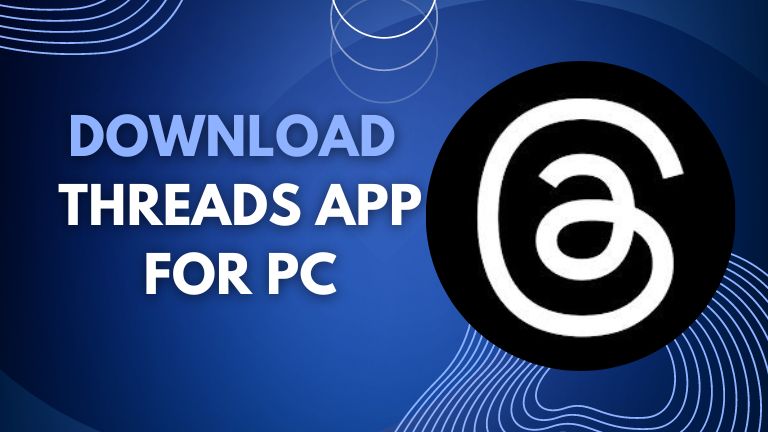Threads is a text-based social networking app for real-time updates and engaging public conversations. It is a microblogging platform built by the Instagram team for sharing text, images, and videos. Also, users can reply, repost, and like posts by other users.
How to Download Threads App for PC (Windows 11/10)
Threads is a new app; currently, you can use it only for Android and iOS devices. If you want to download Threads for PC (Windows 11/10), use an Android emulator.
An Android emulator is a PC software which simulates a virtual Android device on your Windows 11/10 PC. All Android emulators come with the default Play Store app. So you can download and install any Android app from the Play Store on your Windows 11/10 computer.
BlueStacks, NoxPlayer, and MEmu Play, are the top 3 Android emulators running Android apps on PC. Here, we will show you how to download Threads for Windows 11/10 using BlueStacks and NoxPlayer.
Download Threads App for Windows 11 using BlueStacks
BlueStacks is a popular Android emulator for mobile apps on Windows PC. It supports Windows 7 or higher. If your desktop has 4GB RAM and 5GB of free disk space, you can install this emulator easily; however, higher RAM and more storage help you run BlueStacks smoothly.
Here are the detailed guidelines for downloading, installing, and using Threads App for PC Windows 11 using BlueStacks.
- Download the BlueStacks app player for Windows 11.
- Install and launch the emulator by following the on-page instructions.
- Go to the dashboard and open the “Play Store” app. Play Store comes in default.
- Sign in to the Play Store using your Google ID and password.
- Open the Play Store and type “Threads App.”
- Click on “Threads, an Instagram app“, and click on “Install.”
- Wait for a while to complete the installation process.
Download Threads App for Windows 10 with NoxPlayer
Nox App Player is another top Android emulator to run Android apps on Windows 10 PC. You can use NoxPlayer as an alternative to BlueStacks.
Check out the complete process below to download Threads for Windows 10 PC.
- Download Nox App Player’s latest version for Windows 10 PC.
- Open the setup file and click “Install.”
- Launch the emulator and open the “Play Store.”
- Sign in to the Play Store using your Gmail account information.
- Launch the Nox Player and search for the “Threads” app.
- Open the “Threads, an Instagram app” by Instagram.
- Click the “Install” button and wait a while to complete the installation process.
How to Use Threads App on Windows 11/10 PC
- After installing the Threads app on the Android emulator, launch the Threads app.
- Click the “Instagram” icon in the sign-in box to get a sign-in request for your Instagram app.
- Open the Instagram app and approve the request.
- You can log in to the Threads app when you approve the request.
- Now, set up your profile and start sharing text-based statuses.
About Threads App
- App Name: Threads, an Instagram app
- Last Version: 307.0.0.36.109
- Latest Update: Nov 6, 2023
- Downloads: 100M+
- Developer: Instagram
- Rating: 3.7
- Reviews: 236K
Features
Text-based microblogging
Threads allow users to post text statuses up to 500 characters long. Also, you can add links, images, and videos up to 5 minutes in length. It is similar to Twitter but already attracted a huge number of users.
Sign in with your Instagram account
Threads app is built by the Instagram team. So you can easily log in with your Instagram account ID and password. You don’t need an extra email or phone number.
Integrated with Instagram
With the Threads App, you can access your Instagram followers automatically. You can follow them on Threads and add new users.
Control who can reply
Threads are for everyone to share their points of view. You can share whatever is on your mind. Also, you can control who can reply to your post.
Connect to interest-based community
Threads is an open space for different communities. You can find multiple communities based on your interest. Find your preferred communities, follow the creators, interact with them, reply to their posts, and engage in conversations.
Customize the settings and control the discussion
Threads offer personalization and customization options to give more freedom over your account. You can customize the settings and use the control option to manage which users can see your content, reply to your post, and who can mention you on their threads.
Find answers and get advice
Threads is a text-sharing social platform and a network of professionals and experts. You can get career advice, expert opinions, find useful answers to your question, and more. You will get notifications from your favourite thread creators.
Threads App FAQs
[faq-schema id=”234241″]
Conclusion
Threads is a separate platform to post text-based content, follow other users, reply, and discuss public posts. With the text, you can post links, photos, and videos up to 5 minutes in length. You can download it from the Play Store and App Store.
If you want to download the Threads app for PC Windows 11/10 desktops and laptops, you need to use an Android emulator. There are a few popular emulators available online. You can try any of them but check the minimum requirements before installing it on your PC.