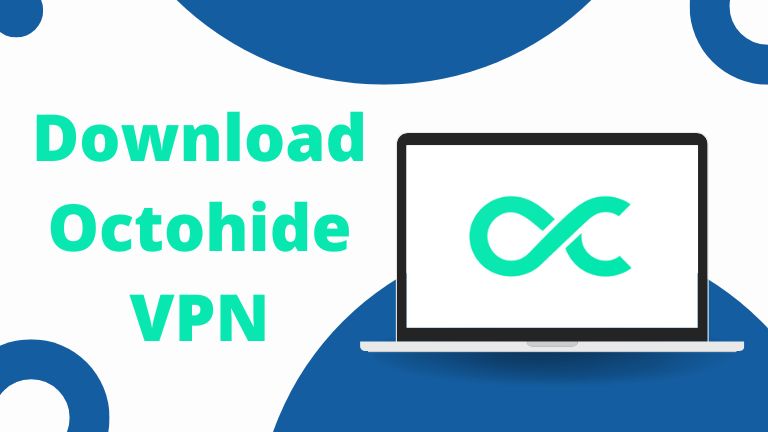Octohide VPN is an encrypted, no-log, and blazing-fast VPN app that hides your IP and protects your privacy. If you want to download Octohide VPN for PC, follow this guide for easy step-by-step instructions.
In this post, I will share a comprehensive guide about Octohide VPN and how to download it on different platforms like Windows 11/10, Android, and iOS. You will also find an Octohide VPN review to learn its pros and cons. Let’s delve into the details.
What is Octohide VPN?
Our digital world is evolving with the latest technology and developing our lives rapidly, but it can also be an intimate place. Many third parties, corporations, and even governments are spying on our personal lives. In that case, a VPN is a lifesaver.
Octohide is a next-generation VPN application that keeps your data and identity safe. It is a premium tool for internet safety and security. It provides VPN service, adblocker, firewall, and 100% privacy.
Octohide VPN ensures the following:
- Your personal information is encrypted.
- Your internet connection is secure.
- Your online activities are private.
Is Octohide VPN Safe?
Yes, the Octohide VPN is safe and secure. It does not require registration and setup. Also, this VPN has a strict policy that does not store any user data and log information. Octohide VPN has integrated WireGuard Protocol to encrypt your data. This tool will ensure all your internet activities are private and secure.
Is Octohide VPN available for Windows 11/10 PC?
Currently, Octohide VPN offers three application versions: iOS, Android, and Huawei. There is no Windows version available right now. However, with my simple trick, you can download Octohide VPN for PC.
Features
Encrypted with WireGuard Protocol
Octohide VPN establishes a secure VPN network using highly secured WireGuard Protocol, an open-source communication protocol. It compactly encrypts data, ensuring no one is spying on you.
Lightning-Fast VPN Speed
A slow VPN interrupts emergency work and can be annoying. Compared to other VPN apps, Octohide provides blazing-fast speed using the WireGuard protocol.
Free Servers
Octohide is one of the best free VPN apps, offering high-speed servers globally. It offers multiple free servers with unlimited data. If you want more premium features and higher speed, you can opt for the paid version.
No Registration and No Setups
Octohide doesn’t require registration, and there are no setups. After installing, you can activate the VPN with one click. If you don’t want to provide your email address, this VPN can be your best option.
No Logs
Many VPN apps secretly store user’s data and log information to sell them. Octohide is different. It has a strict policy stating that its servers are running in RAM and don’t store any user logs.
Hide Your IP and Protect Your Privacy
Nowadays, privacy is our number one concern in this digital era. Many third parties are snooping around and spying on our computers. Octohide VPN masks your original IP address and uses its servers to prevent tracing it. Once you install and activate Octohide, your computer is 100% protected.
Auto Kill Switch
Typically, Octohide provides a secure server. However, if one of the VPN servers goes down and while your PC is connecting to another default server, the internet will be disconnected, and your IP will be hidden.
Adblocker
Octohide offers adblocker features to allow uninterrupted browsing and high-speed internet. It uses a DNS-based ad blocker that recognizes 9 out of 10 ads and blocks them effectively.
How to Download Octohide VPN for PC?
You can download Octohide VPN for Windows 11/10 PC using an Android emulator. The Android emulator is Windows software that simulates virtual Android devices on Windows computers. It allows you to import and install APK.
Also, each Android emulator comes with the default Google Play Store app. This app allows you to download any mobile app on your desktop or laptop computer.
If you are a beginner and don’t know where to begin, let me show you the step-by-step guide to downloading Octohide VPN for Windows 11/10 desktop or laptop. Let’s get started.
Download Octohide VPN for Windows 11 PC using BlueStacks
Windows 11 is the latest version of the Microsoft operating system. Octohide doesn’t offer Windows versions yet, but you can still install and use this VPN on Windows 11 OS using the BlueStacks emulator.
BlueStacks is one of the oldest and most popular Android emulators that supports the Windows 11 version.
If your computer has the following configurations, you can install BlueStacks.
BlueStacks Minimum Requirements:
- OS: Windows 10 and 11
- Processor: Intel or AMD
- RAM: At least 4 GB
- Disk Space: 5 GB free storage
- Administrative Privilege: Yes
In this demo, I will first show you how to download and install the BlueStacks emulator and then share how to download Octohide VPN for PC Windows 11 desktops or laptops.
Steps to Download Octohide VPN for PC Windows 11 with BlueStacks
Step 1: Go to the BlueStacks download page and get the latest version for Windows 11. Also, read the features and other details.
Step 2: Open the BlueStacks EXE file to install. It will take a while to open it.
Step 3: Click the “Install now” button.
Step 4: The installer will download the full package and start installing it on your computer.
Step 5: After installation, BlueStacks will open automatically. To access the default “Play Store” app, click it from the dashboard.
Step 6: Log in to the Play Store app using your Google account information.
Step 7: Type “Octohide VPN” in the search box and hit “Enter.”
Step 8: Open “Octohide VPN” and click the “Install” button.
Step 9: Play Store will verify your account and install Octohide VPN on a Windows 11 PC.
You can also import and install the Octohide VPN APK in the BlueStacks emulator.
Download Octohide VPN for Windows 10 PC with NoxPlayer
Nox Player is a powerful Android emulator. You can use this emulator to install and run Play Store apps on Windows 10 desktops and laptops. It is the fastest and smoothest Android emulator for PC.
Nox Player Minimum Requirements:
- OS: Windows 7 or above
- Processor: Intel or AMD
- RAM: 1.5 GB to 4 GB
- Disk Space: 1.5 GB free storage
Steps to Download Octohide VPN for Windows 10 with NoxPlayer
Step 1: Visit NoxPlayer for PC and download the latest version for Windows 10.
Step 2: Open the NoxPlayer EXE file and accept the license agreement.
Step 3: Click the “Install” button, and the installer will download the full package.
Step 4: When the installation is completed, click the “Start” button, and the Google account dashboard will appear.
Step 5: Log in to Google using your Gmail ID and Password.
Step 6: Open the Play Store app and search for “Octohide VPN.”
Step 7: Open the Octohide VPN app from the search results.
Step 8: Click the “Install” button and Play Store will install Octohide VPN on your computer.
How to Use Octohide VPN on a Windows PC
- Open Octohide VPN and “Agree” to their privacy policy.
- Click the big “Power” button to activate the VPN.
- Click “OK” to accept the connection request.
- You must see two ads before accessing the server if you are using the free version.
- You will get 24 hours to use this VPN.
- Initially, Octohide will connect to an auto server. Click the “Auto Server Name” and select any of the free locations.
Download Octohide VPN APK Latest Version
The APK version is a standalone package of apps that can be transferred and installed without an internet connection. It can work without WiFi.
You can download Octohide VPN APK latest version for Android emulator and mobile. Many third-party websites provide the APK version. To download the latest version, follow these steps.
- Go to this link or search for “Octohide VPN APK latest version” on Google.
- Click the “Download APK” button at the upper right of the page and read the details of the APK, such as the version, package name, number of downloads, and required Android.
- Click the “Download APK” button at the bottom to install the latest version on your device.
- Open the emulator and click on “Import.”
- Select the APK file and install it.
Download Octohide VPN iOS Version
Apart from getting the APK version, you can download Octohide VPN for iOS. It is available on the App Store and can be used on iPhones and iPads. Octohide offers free and in-app purchases for iOS users.
- Go to Octohide VPN iOS on the App Store.
- Click the “Install” button.
- Wait for a while to complete the installation process.
- Open the application on your iPhone.
- Activate the VPN.
Download Octohide VPN for Android
Octohide VPN is available for Android smartphones. You can download Octohide VPN for Android from the Play Store.
It is one of the top and most popular VPN apps on the Play Store. With more than 5 million downloads worldwide, Octohide VPN obtained a 4.8 rating out of 5 and got 18K reviews. Click the link below to download Octohide VPN for smartphones.
Download Octohide VPN from Play Store
App Info
- VPN Name: Octohide VPN
- Latest Version: v2.166
- Last Update: Jun 21, 2024
- Number of Downloads: 5M+
- Rating: 4.4/5
- Reviews: 18K
- Pricing: Free and In-app purchases
- Contains Ads: Yes
- Developer Credit: Octohide
Conclusion
Octohide VPN is a blazing-fast VPN that offers top-notch encryption and privacy. No registration or logging in is required. After installing, you can activate it with one click.
Octohide VPN is available for Android, iOS, and Huawei devices. If you want to download Octohide VPN for PC Windows 11/10 computers, you need to use Android emulators like BlueStacks, NoxPlayer, or MEMu Play.
In this post, I have provided a step-by-step guide for downloading the Octohide VPN for Windows 11/10 PC. You can also install it by importing an APK file.